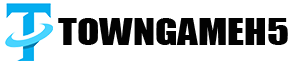Introduction
The World of Warcraft (WoW) Companion app is a powerful tool designed to enhance your gaming experience by allowing you to manage in-game activities from your mobile device. Whether you are checking your auctions, managing your guild, or planning your next raid, the WoW Companion app provides a convenient way to stay connected to the WoW universe. This comprehensive guide will walk you through how to use the WoW Companion app effectively, covering everything from installation to advanced features.

1. Getting Started with the WoW Companion App
1.1 Downloading and Installing the App
To begin using the WoW Companion app, you first need to download and install it on your mobile device. The app is available on both iOS and Android platforms.
1.1.1 Installation Steps:
- Step 1: Open the App Store (iOS) or Google Play Store (Android).
- Step 2: Search for “WoW Companion” and select the app from Blizzard Entertainment.
- Step 3: Tap “Install” and wait for the app to download.
- Step 4: Once installed, open the app and log in using your Blizzard account credentials.
1.2 Initial Setup and Configuration
Upon your first login, you will be prompted to configure the app settings according to your preferences.
1.2.1 Configuration Tips:
- Notifications: Enable notifications to stay updated on in-game events.
- Account Linking: Ensure your Blizzard account is linked to access all your characters.
- Privacy Settings: Adjust privacy settings to control who can see your online status and activities.
2. Navigating the WoW Companion App Interface
2.1 Overview of the Main Screen
The main screen of the WoW Companion app provides a snapshot of your in-game activities and important updates.
2.1.1 Key Sections:
- Character Overview: View details of your currently selected character, including level, gear, and achievements.
- News Feed: Stay updated with the latest news and announcements from Blizzard.
- Activity Log: Check recent activities and notifications related to your account.
2.2 Menu and Navigation
The app’s menu provides access to various features and tools.
2.2.1 Menu Options:
- Characters: Switch between different characters on your account.
- Guild: Manage your guild activities, view rosters, and communicate with guild members.
- Auction House: Access the in-game auction house to buy and sell items.
- Missions: Manage missions and followers from your garrison or order hall.
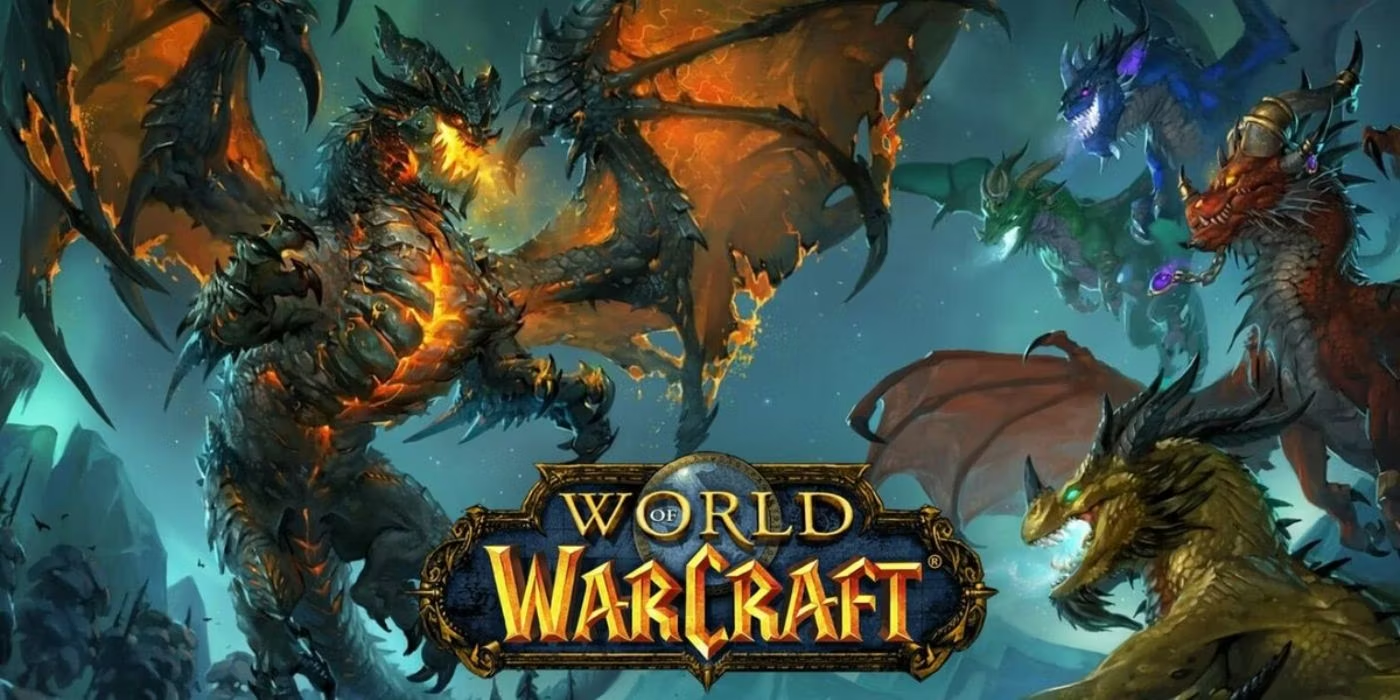
3. Managing Your Characters
3.1 Viewing and Switching Characters
The WoW Companion app allows you to view and manage multiple characters on your account.
3.1.1 Character Management:
- Select Character: Tap the character icon on the main screen to switch between characters.
- Character Details: View detailed information about each character, including gear, talents, and achievements.
3.2 Gear and Talents Management
Optimize your characters by managing their gear and talents through the app.
3.2.1 Gear Optimization:
- View Gear: Check your current gear and its stats.
- Compare Items: Compare potential upgrades to find the best options.
3.2.2 Talent Selection:
- Talent Trees: Explore and adjust your talent trees.
- Specializations: Switch between different specializations as needed.
4. Utilizing the Auction House
4.1 Accessing the Auction House
The Auction House feature in the WoW Companion app lets you manage your auctions remotely.
4.1.1 Auction House Interface:
- Search Items: Use the search bar to find items you want to buy or sell.
- Manage Listings: View your current auctions and adjust prices or durations as needed.
4.2 Tips for Effective Trading
Maximize your profits by utilizing the Auction House efficiently.
4.2.1 Trading Strategies:
- Market Trends: Monitor market trends to buy low and sell high.
- Item Flipping: Purchase undervalued items and resell them at a higher price.
- Bid Sniping: Place last-minute bids on valuable items to secure deals.

5. Engaging with Guild Activities
5.1 Guild Management Tools
The WoW Companion app offers several tools for managing your guild effectively.
5.1.1 Guild Features:
- Guild Roster: View and manage your guild members.
- Event Calendar: Schedule and manage guild events such as raids and meetings.
5.2 Communicating with Guild Members
Stay connected with your guildmates through the app’s communication features.
5.2.1 Chat and Messaging:
- Guild Chat: Participate in guild chat to stay updated on guild activities.
- Private Messaging: Send direct messages to guild members for private conversations.
6. Planning and Managing Missions
6.1 Mission Management
The WoW Companion app allows you to manage missions for your followers or companions.
6.1.1 Mission Interface:
- Active Missions: View and manage your active missions.
- Assign Followers: Assign followers to missions based on their strengths and abilities.
6.2 Mission Strategies
Optimize your mission outcomes with effective strategies.
6.2.1 Success Tips:
- Follower Selection: Choose the best followers for each mission to maximize success rates.
- Mission Timing: Plan your missions around your play schedule to ensure timely completion.
7. Keeping Up with WoW News and Updates
7.1 News Feed
The news feed in the WoW Companion app keeps you informed about the latest developments in the game.
7.1.1 News Categories:
- Patch Notes: Read about the latest updates and changes to the game.
- Event Announcements: Stay informed about upcoming in-game events and promotions.
7.2 Push Notifications
Enable push notifications to receive real-time updates.
7.2.1 Notification Settings:
- Custom Alerts: Set custom alerts for specific types of news or events.
- Silent Mode: Enable silent mode to avoid disturbances during non-gaming hours.
8. Optimizing Gameplay with Add-Ons
8.1 Integrating Add-Ons
The WoW Companion app supports integration with various add-ons to enhance your gaming experience.
8.1.1 Popular Add-Ons:
- TradeSkillMaster: Manage your professions and auctions more effectively.
- Raider.IO: Track your mythic+ dungeon progress and rankings.
8.2 Customizing Add-Ons
Tailor add-ons to suit your gameplay style.
8.2.1 Add-On Settings:
- Configuration: Adjust settings to optimize add-on performance.
- Updates: Keep your add-ons updated for compatibility with the latest game patches.
9. Advanced Tips and Tricks
9.1 Efficiency Tips
Maximize your productivity with advanced tips and tricks for using the WoW Companion app.
9.1.1 Time Management:
- Daily Check-Ins: Set aside time for daily check-ins to stay on top of in-game activities.
- Priority Tasks: Prioritize tasks based on their importance and deadlines.
9.2 Leveraging the App’s Full Potential
Explore lesser-known features to get the most out of the app.
9.2.1 Hidden Gems:
- Data Export: Export your character data for analysis and planning.
- Custom Alerts: Set custom alerts for specific events or activities.

10. Troubleshooting and Support
10.1 Common Issues and Solutions
Address common issues users may encounter with the WoW Companion app.
10.1.1 Troubleshooting Guide:
- Login Problems: Ensure your Blizzard account credentials are correct.
- App Crashes: Update the app to the latest version and check for compatibility issues.
10.2 Accessing Support
If you need further assistance, the app offers various support options.
10.2.1 Support Channels:
- In-App Help: Access the in-app help section for FAQs and guides.
- Blizzard Support: Contact Blizzard’s support team for more complex issues.
Conclusion
The WoW Companion app is an indispensable tool for World of Warcraft players, offering a range of features that enhance the gaming experience both in and out of the game. From managing auctions and guild activities to staying updated on the latest news and optimizing your characters, the app provides a comprehensive solution for staying connected to the WoW universe. By following this guide, you can master the WoW Companion app and take your gameplay to the next level. Whether you’re a seasoned veteran or a new player, the WoW Companion app is sure to become an essential part of your WoW journey.